Blocks
Starting points to accelerate building in Nyla
Blocks are "preset" groups of content items that you can add to a content block in Nyla in order to:
- Build faster on Nyla
- Reuse elements of work you've already created across my site
- Serve as starting points to easily install apps and features
By adding a block to your section, you insert all of the content items within the block along with their design settings.
Consider blocks as jumping off points in order to build faster on Nyla; the settings are not linked in any way, so once a block is added to a section, the content items added within the block act like any other group of content items within that section.
Creating blocks:
You can save pre-set groups of content items and convert them into blocks by clicking on "Create Block" when editing content items.
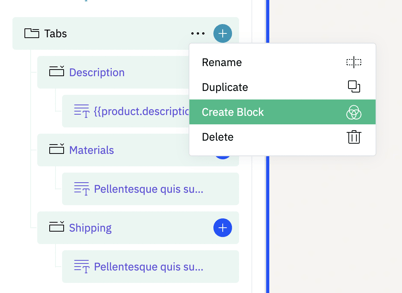
You'll then be prompted to name, describe and categorize your block so that you can find it when adding blocks to your site.
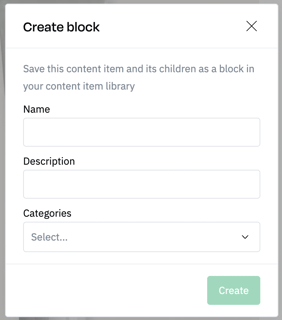
Using blocks
When building in Nyla, you have the option to add content items or blocks.
Blocks that you save locally are available in "My blocks", and those under "Nyla" are from the Nyla library.

Note that some blocks can only be added in certain places if they rely on a parent content item (for example a column can only be added within columns, a grid layout only within grid and so on). Blocks that cannot be added in the place you are trying to add them will appear as "Block not valid" in the UI.